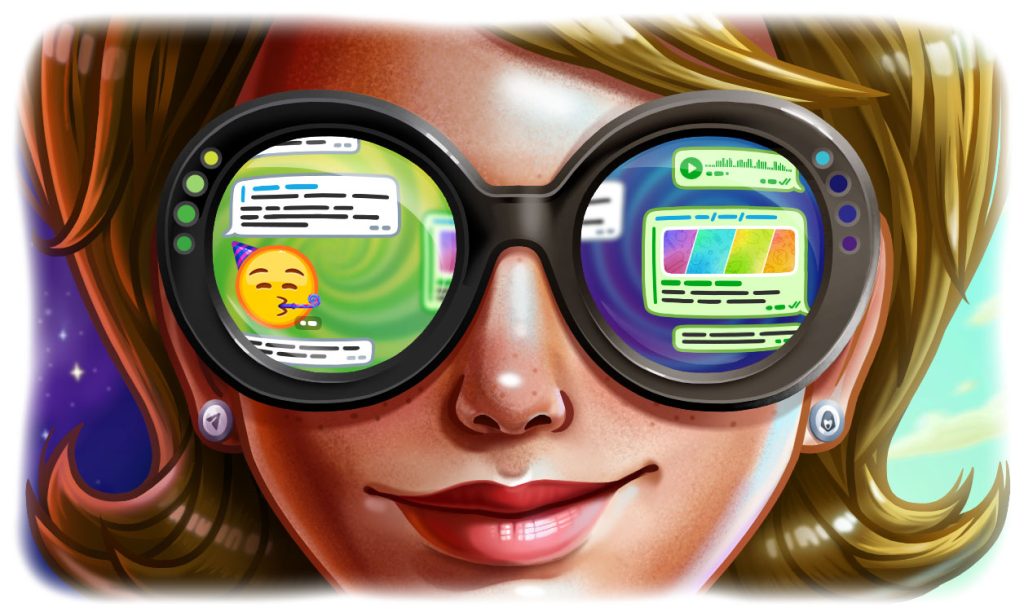
Yes, you can use Uniswap with Trust Wallet by connecting through the built-in DApp browser.
Understanding Trust Wallet
What is Trust Wallet?
Trust Wallet is a decentralized, open-source mobile wallet for managing various cryptocurrencies, including Bitcoin, Ethereum, and ERC-20 tokens. Acquired by Binance in 2018, it offers users full control over their private keys and funds, supporting a wide range of digital assets.
- Decentralized: Users have full control over their private keys.
- Multi-Asset Support: Manages multiple cryptocurrencies.
- Open Source: Transparent and publicly available code.
Key Features of Trust Wallet
Trust Wallet provides several key features that enhance its usability and security:
- User-Friendly Interface: Easy to navigate for users of all levels.
- Integrated DApp Browser: Direct interaction with decentralized applications.
- Secure Storage: Private keys stored locally on the user’s device.
- Staking and Earning: Ability to stake certain cryptocurrencies and earn rewards.
- Cross-Platform Availability: Available on both iOS and Android.
- Regular Updates: Frequent updates for new features and improved security.
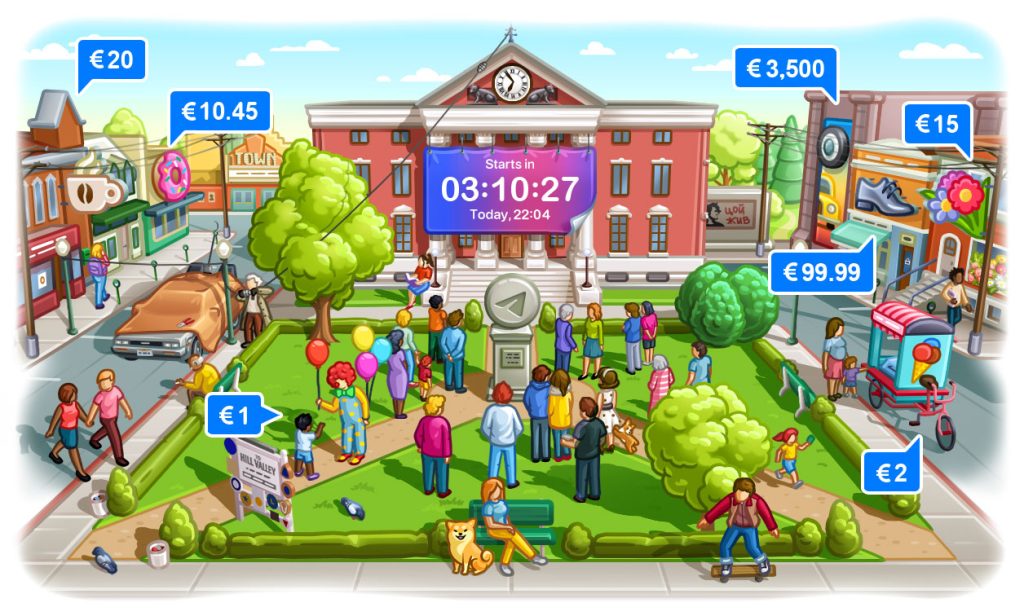
Connecting Trust Wallet to Uniswap
Preparing Trust Wallet
To connect Trust Wallet to Uniswap, follow these steps to ensure your wallet is ready:
- Download and Install Trust Wallet: Get the Trust Wallet app from the App Store or Google Play Store.
- Set Up Your Wallet: Open the app, create a new wallet or import an existing one, and securely store your seed phrase.
- Ensure Sufficient Funds: Make sure your wallet has enough Ethereum (ETH) for transaction fees and the tokens you want to trade.
- Enable the DApp Browser: For iOS users, you might need to enable the DApp browser via the Trust Wallet settings.
Accessing Uniswap via Trust Wallet
Once your Trust Wallet is prepared, you can access Uniswap by following these steps:
- Open Trust Wallet: Launch the Trust Wallet app on your device.
- Navigate to the DApp Browser: Tap on the “Browser” icon at the bottom of the screen (for iOS, ensure the DApp browser is enabled).
- Search for Uniswap: In the DApp browser, type “Uniswap” and select the official Uniswap website (https://app.uniswap.org).
- Connect Your Wallet: On the Uniswap interface, tap the “Connect Wallet” button and select Trust Wallet from the list of options.
- Authorize the Connection: Trust Wallet will prompt you to authorize the connection. Confirm the authorization to connect your wallet to Uniswap.
Swapping Tokens on Uniswap with Trust Wallet
Steps to Swap Tokens
To swap tokens on Uniswap using Trust Wallet, follow these steps:
- Open Trust Wallet: Launch the Trust Wallet app on your device.
- Access the DApp Browser: Tap the “Browser” icon at the bottom of the screen.
- Navigate to Uniswap: Type “Uniswap” in the search bar and select the official Uniswap website (https://app.uniswap.org).
- Connect Your Wallet: Tap the “Connect Wallet” button on Uniswap and select Trust Wallet. Authorize the connection when prompted.
- Select Tokens to Swap: On the Uniswap interface, choose the token you want to swap from and the token you want to receive.
- Enter Amount: Input the amount of the token you wish to swap. The system will automatically calculate the equivalent amount of the receiving token.
- Review Details: Check the transaction details, including the estimated amount you’ll receive and the transaction fee.
- Approve the Transaction: If this is your first time swapping a specific token, you may need to approve it for trading. Confirm the approval in Trust Wallet.
- Confirm the Swap: Once approved, tap the “Swap” button and confirm the transaction in Trust Wallet.
- Transaction Complete: After confirmation, the swapped tokens will appear in your Trust Wallet.
Transaction Fees and Limits
When swapping tokens on Uniswap, it’s essential to be aware of the associated transaction fees and limits:
- Transaction Fees: Swapping tokens on Uniswap incurs Ethereum gas fees, which vary based on network congestion. Ensure you have enough ETH in your wallet to cover these fees.
- Slippage Tolerance: Set your slippage tolerance to account for price changes during the transaction. A typical setting is 0.5% to 1%, but it can be adjusted based on market conditions.
- Minimum and Maximum Limits: Uniswap does not impose specific minimum or maximum limits for swaps, but ensure the amount you’re swapping is sufficient to justify the gas fees.
- Approval Fees: The first time you trade a specific token, you’ll need to approve it for trading, which also incurs a gas fee. This is a one-time cost for each token.

Providing Liquidity on Uniswap with Trust Wallet
How to Add Liquidity
Adding liquidity to Uniswap using Trust Wallet allows you to earn a share of the trading fees. Follow these steps to add liquidity:
- Open Trust Wallet: Launch the Trust Wallet app on your device.
- Access the DApp Browser: Tap the “Browser” icon at the bottom of the screen.
- Navigate to Uniswap: Type “Uniswap” in the search bar and select the official Uniswap website (https://app.uniswap.org).
- Connect Your Wallet: Tap the “Connect Wallet” button on Uniswap and select Trust Wallet. Authorize the connection when prompted.
- Go to the Pool Section: On the Uniswap interface, navigate to the “Pool” tab.
- Add Liquidity: Click on the “Add Liquidity” button.
- Select Token Pair: Choose the pair of tokens you want to provide liquidity for. You need to supply an equal value of both tokens.
- Enter Amounts: Input the amounts of each token you wish to deposit. The app will automatically adjust to ensure equal value is provided.
- Approve Tokens: If it’s your first time adding liquidity for these tokens, you will need to approve them. Confirm the approval in Trust Wallet.
- Supply Liquidity: Tap the “Supply” button and confirm the transaction in Trust Wallet.
- Transaction Complete: After confirmation, your tokens will be added to the liquidity pool, and you will receive liquidity provider (LP) tokens representing your share of the pool.
Managing Liquidity Positions
Once you have added liquidity, managing your positions effectively is crucial:
- Monitor Your LP Tokens: Keep track of your LP tokens in Trust Wallet. These tokens represent your share in the liquidity pool and your entitlement to trading fees.
- Check Pool Performance: Regularly check the performance of the liquidity pool on Uniswap. Monitor metrics such as trading volume, fees earned, and the total value locked (TVL).
- Add or Remove Liquidity: You can add more liquidity to increase your position or remove liquidity if you need to withdraw your funds. Navigate to the “Pool” tab, select your liquidity position, and choose to add or remove liquidity.
- Claim Fees: The trading fees earned are automatically added to your liquidity position. To claim your fees, you can withdraw your liquidity, which will include your initial tokens and the earned fees.
- Stay Informed: Stay updated with any changes or updates to the Uniswap protocol, as these can impact your liquidity position and earnings.

Security Considerations
Protecting Your Wallet
Ensuring the security of your Trust Wallet is crucial for safeguarding your digital assets. Here are some key practices:
- Secure Your Seed Phrase: Store your seed phrase offline in a safe place. Avoid saving it digitally to prevent hacking risks.
- Use Strong Passwords: Set a strong, unique password for your wallet and avoid reusing passwords from other accounts.
- Enable Biometric Authentication: Use fingerprint or facial recognition if your device supports it for an extra layer of security.
- Keep Software Updated: Regularly update your Trust Wallet app and device operating system to protect against vulnerabilities.
- Backup Your Wallet: Make sure to create a backup of your wallet and regularly update it, ensuring you can recover your assets if needed.
Avoiding Phishing Attacks
Phishing attacks are common threats in the cryptocurrency world. Here’s how to avoid them:
- Verify URLs: Always double-check URLs before entering your wallet information. Only use the official TrustWallet and Uniswap websites.
- Be Wary of Scams: Be cautious of unsolicited messages or emails asking for your wallet information. Legitimate services will never ask for your seed phrase.
- Use Official Apps: Only download the TrustWallet app from official sources like the App Store or Google Play Store.
- Enable Security Notifications: Set up notifications for any suspicious activity related to your wallet. This helps you act quickly if your wallet is compromised.
- Avoid Public Wi-Fi: Use a secure and private internet connection when accessing your wallet to prevent interception by malicious actors.

Troubleshooting Common Issues
Connection Problems
If you encounter issues connecting Trust Wallet to Uniswap, follow these steps:
- Check Internet Connection: Ensure you have a stable and secure internet connection. Try switching between Wi-Fi and mobile data if issues persist.
- Update Apps: Make sure both the Trust Wallet app and your web browser are updated to the latest versions.
- Clear Cache: Clear the cache and cookies in your browser to remove any potential conflicts.
- Correct Network: Verify that your wallet is set to the correct network (Ethereum Mainnet) as Uniswap operates on the Ethereum blockchain.
- Disable Ad Blockers: Ad blockers or browser extensions may interfere with the wallet connection. Try disabling them temporarily.
- Reauthorize Connection: Disconnect and reconnect your wallet. This can often resolve authorization issues.
- Restart Devices: Sometimes, simply restarting your device can resolve connectivity problems.
Transaction Errors
If you experience errors during transactions on Uniswap, consider these troubleshooting tips:
- Check Gas Fees: Ensure you have enough ETH to cover gas fees. If the network is congested, consider adjusting the gas price to increase the likelihood of transaction completion.
- Adjust Slippage Tolerance: Increase the slippage tolerance if your transaction keeps failing. A typical setting is 0.5% to 1%, but it may need to be higher during volatile market conditions.
- Verify Token Approvals: If you encounter approval errors, ensure you have authorized the token for trading in Trust Wallet.
- Monitor Network Status: High network congestion can cause delays or failures. Use tools like Etherscan to check the status of the Ethereum network.
- Recheck Transaction Details: Ensure all transaction details are correct, including token amounts and recipient addresses.
- Retry Transaction: If a transaction fails, wait a few minutes and try again. Sometimes network conditions improve, allowing for successful completion.
- Check for Updates: Make sure your Trust Wallet and Uniswap interfaces are updated to the latest versions to avoid compatibility issues.

Benefits of Using Trust Wallet with Uniswap
Ease of Use
Using Trust Wallet with Uniswap provides a user-friendly experience for managing and trading cryptocurrencies:
- Intuitive Interface: Trust Wallet’s interface is designed for ease of navigation, making it accessible for both beginners and experienced users.
- Integrated DApp Browser: The built-in DApp browser allows seamless access to Uniswap without needing to switch between apps or browsers.
- Quick Setup: Setting up and connecting Trust Wallet to Uniswap is straightforward, enabling users to start trading quickly.
- Real-Time Updates: Trust Wallet provides real-time updates on your balances and transactions, helping you stay informed about your assets.
Enhanced Security Features
Trust Wallet offers robust security features to protect your assets while using Uniswap:
- Private Key Control: Users retain full control over their private keys, which are stored locally on the device and not on a centralized server.
- Secure Seed Phrase: The seed phrase backup ensures that you can recover your wallet if your device is lost or stolen.
- Biometric Authentication: Additional security through fingerprint or facial recognition provides an extra layer of protection against unauthorized access.
- Encryption: Trust Wallet uses advanced encryption to secure data and transactions, minimizing the risk of hacking or data breaches.
- Regular Security Audits: Trust Wallet undergoes regular security audits to identify and fix vulnerabilities, ensuring the wallet remains secure against new threats.